Hi. Welcome to
trycoder.com and today, we are going to begin a brand-new series or framework
which is called React JS. I believe you must have heard of it one time or
another due it’s high need in developer job offers. Learning React JS is very
important nowadays as it meets the need of modern technology.
Some
developers call React JS a framework because it is really similar to front-end frameworks
like Vue JS...
But according
to React’s official website, they call it a library. React JS is a library
for building front-end UI.
-
React
JS was created by Facebook
-
It
is used to develop SPA (single page applications) where it changes only what
needs to be changed without full page reloading.
-
React
JS is the best fit for the view layer of the MVC (model view controller)
architectural model.
-
For
example, React JS is a standard for MERN Stack (Mongo Express React and Node)
In this tutorial,
we will discuss how to set-up and install React JS, then write a “hello world”
in React JS.
Take note,
this is just the beginning of the series on React JS, so stay tunned to more
coding articles on React JS, both on our website and YouTube Channel.
Installation
According to
official documentation, there are 2 major ways to get started with React JS,
which is either by including it in your website via CDNs or by using the create-react-app
method.
Developers usually
begin working on React JS from the create-react-app installation which is easier
and has lot more additional features.
We are going
to install React JS in this tutorial with the create-react-app method.
To install React
JS using this method, you must have node JS installed in your local machine
since this method allows developers have a React development server offline in
their local machine.
You can
download and install node JS from their official website.
Then open the
command line in your project directory and run the command:
npx create-react-app <name of your app>
for example:
npx create-react-app myapp where myapp is the name of your app which will be
created in a folder.
Make sure you
have a working internet connection for this to be effective as it can’t be
successful offline.
Wait for a
while as the file installs a boiler-plate, then navigate to the directory and
hit npm start to run.
It might open
a tab in your browser on local host 3000, else just do it manually after
receiving confirmation from your cmd as seen above.
And there you
go, Installation Successful.
You can now
open the folder and view the files available.
Finally.
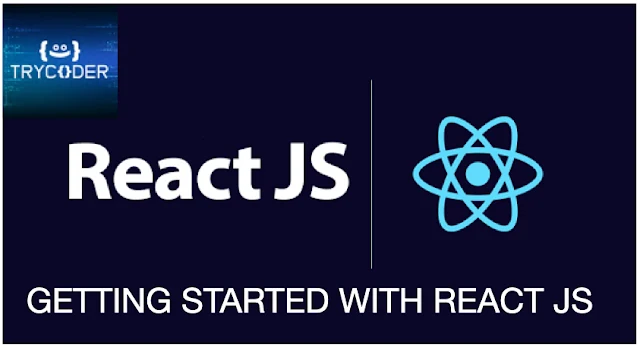






Comments
Post a Comment
Please do not enter any spam link in the comment box.